 Working with Lights in Preview
Working with Lights in Preview
 Working with Lights in Preview
Working with Lights in Preview|
Display |
State or Action |
Comments |
|---|---|---|
|
|
Point light selected.
|
Represented by a source: the yellow handle and a vertical blue line. |
|
|
Point light selected.
|
Represented by a source: the yellow handle and a vertical blue line. |
|
|
Move the light source of a point vertically. |
|
|
|
Move the light source of a spot vertically. |
|
|
|
Move the light by selecting the blue line. |
|
|
|
Resize the light cone. |
|
|
|
Move the target of the light. |
|
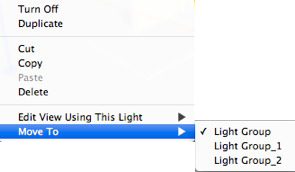
Switch the Light On or Off.
Makes a copy of the light.
Current general operations.
Deletes the selected light.
Choose a viewpoint from the list. The chosen viewpoint is displayed in the preview window. The inspector switches to Perspectives, Parallel views, Panoramas, VR Objects or Animations mode accordingly.
Moves the object from the current layer to another.
 Example
Example
|
Artlantis User Guide:Working with Lights in Preview |
|
© 2016 Abvent www.artlantis.com |