 Working with Object Animations in 2D View
Working with Object Animations in 2D View
 Working with Object Animations in 2D View
Working with Object Animations in 2D ViewPath edits are clearly distinguished from key frame edits.
This concerns the paths for cameras, lights and objects, as well as the relevant pop-up menus.
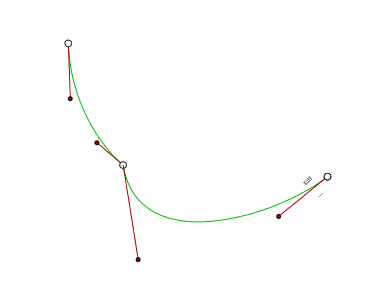
The Object path is in green.

Use the Edit Path  tool in the window bar to select the mode.
tool in the window bar to select the mode.
Button pressed: ![]() Path editor is active (as a result, the key frame editor is inactive in the view).
Path editor is active (as a result, the key frame editor is inactive in the view).
Button released: ![]() Key frame editor is active (as a result, the path is visible but cannot be edited).
Key frame editor is active (as a result, the path is visible but cannot be edited).
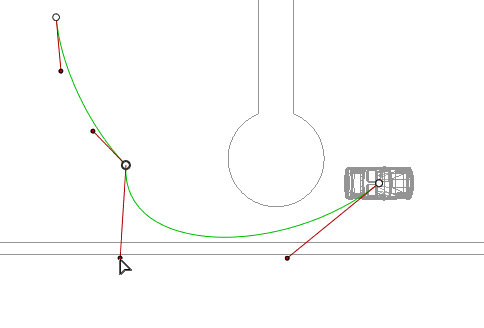
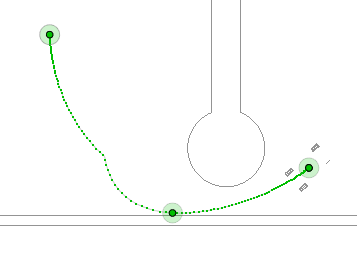
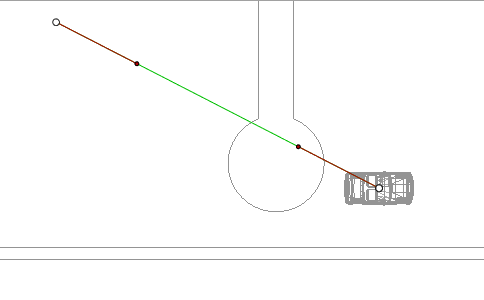
In ![]() mode, move the object.
mode, move the object.
White dots circled in gray indicate the start and end points that have tangents.
The tangent handles are indicated by red dots circled in black.
This draws a green path in a straight line.
 Example
Example
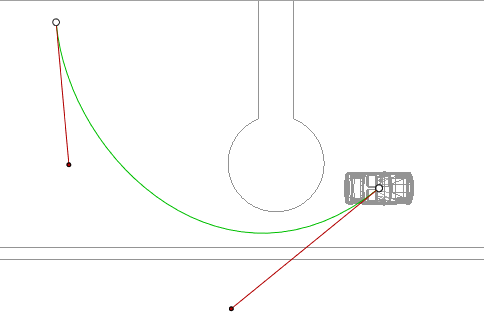


Result:

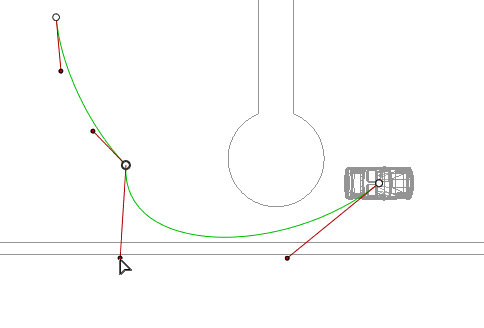
Result:

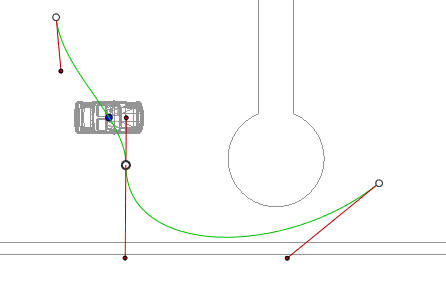
Result:
Extends the path without altering the existing animation.


Result:
 Example: Extending a Path
Example: Extending a Path Example: Closing a Path
Example: Closing a Path Example: Pausing and Resuming
Example: Pausing and Resuming Example: Forwards and Backwards
Example: Forwards and Backwards Example: Editing Object Rotations
Example: Editing Object Rotations
 NB: The Timeline can be used to play the sequence at any time.
NB: The Timeline can be used to play the sequence at any time.
Right clicking on the yellow path displays a pop-up menu with the following options:

Add Control Point: Adds an editable point to the path.
Delete Control Point: Deletes the point from the path (except the end points).
Close Path: Closes the path.
Open Path: Re-opens the path.
Delete Path: Deletes the path.
Right clicking on a tangent handle or control point displays a pop-up menu with the following options:

Lock Tangent: To delete an inflection point.
or
Unlock Tangent: To create an inflection point.
After unlocking the tangent, you can create an inflection point to work independently with half tangents.
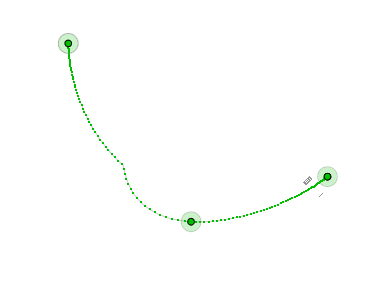
The Object path is in green.
 NB 1: You must be in record mode in order to edit elements in the Timeline.
NB 1: You must be in record mode in order to edit elements in the Timeline.
 Example: Creating and Editing a Key Frame in 2D View
Example: Creating and Editing a Key Frame in 2D ViewRight clicking on the yellow path displays a pop-up menu with the following options:
Add Key Frame: Adds a key frame.
Remove Key Frame: Deletes a key frame.

In ![]() mode, the button is released (not active).
mode, the button is released (not active).
In the Timeline window, click on record ![]() in 2D view, right click on the path, and select "Add Key Frame" from the pop-up menu.
in 2D view, right click on the path, and select "Add Key Frame" from the pop-up menu.
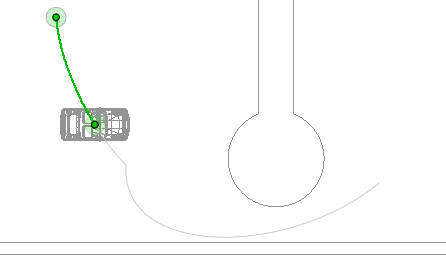
This creates the key frame.
The key frame can be moved graphically on the path, making it possible to speed up, slow down, etc.
 NB: A key frame selected in 2D View appears with a red pin on the Timeline. A pause can be created in the movement of the element by duplicating a key frame in the Timeline.
NB: A key frame selected in 2D View appears with a red pin on the Timeline. A pause can be created in the movement of the element by duplicating a key frame in the Timeline.

Show All: Displays all camera, light and object paths.
Show Only Current Type Elements: Depending on which inspector is active (Animations, Lights or Objects), this option displays all camera, light or object paths.
Show Only Current Element: Displays only the path currently being edited.
|
Artlantis User Guide:Working with Object Animations in 2D View |
|
© 2016 Abvent www.artlantis.com |