 Working with Light Animations in 2D View
Working with Light Animations in 2D View
 Working with Light Animations in 2D View
Working with Light Animations in 2D ViewPath edits are clearly distinguished from key frame edits.
This concerns the paths for cameras, lights and objects, as well as the relevant pop-up menus.

The light path is in yellow.
Use the Edit Path  tool in the window bar to select the mode.
tool in the window bar to select the mode.
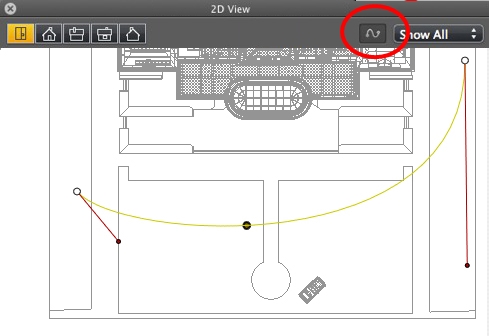
 Path editor is active (as a result, the key frame editor is inactive in the view).
Path editor is active (as a result, the key frame editor is inactive in the view).
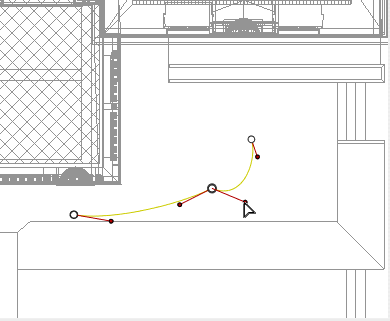
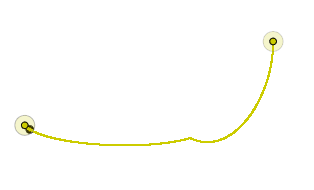
 Example
Example
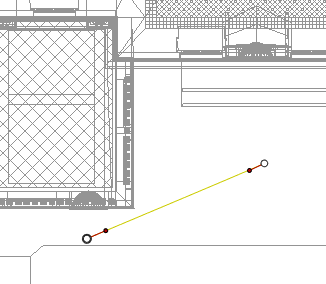
In ![]() mode, move the light source.
mode, move the light source.
This draws a yellow path in a straight line.
White dots circled in gray indicate the start and end points that have tangents.
The tangent handles are indicated by red dots circled in black.


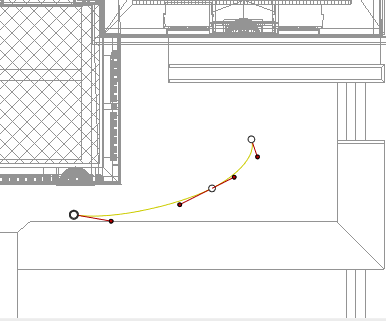
Result:

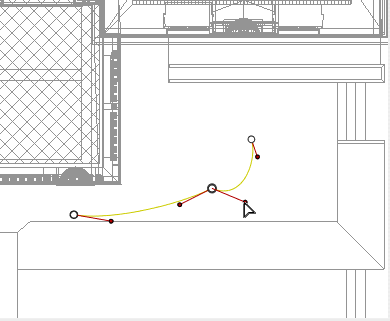
Result:


Result:
 Example: Pausing and Resuming
Example: Pausing and Resuming Example: Forwards and Backwards
Example: Forwards and BackwardsExtends the path without altering the existing animation.
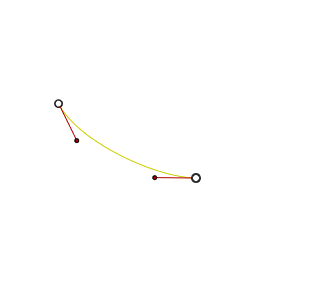
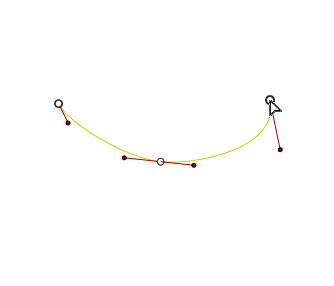
 Example
Example
 NB: The Timeline can be used to play the sequence at any time.
NB: The Timeline can be used to play the sequence at any time.

Add Control Point: Adds an editable point to the path.
Delete Control Point: Deletes the point from the path (except the end points).
Close Path: Closes the path.
Open Path: Re-opens the path.
Delete Path: Deletes the path.
 Example: Closing a Path
Example: Closing a Path

Lock Tangent: To delete an inflection point.
Unlock Tangent: To create an inflection point. This makes it possible to create an inflection point to handle sections of the tangents independently.
 NB 1: You must be in record mode in order to edit elements in the Timeline.
NB 1: You must be in record mode in order to edit elements in the Timeline.
 Example: Creating and Editing a Key Frame in 2D View
Example: Creating and Editing a Key Frame in 2D ViewAdd Key Frame: Adds a key frame.
Remove Key Frame: Deletes a key frame.
In ![]() mode, the button is released (not active).
mode, the button is released (not active).
In the Timeline window, click on record ![]() in 2D view, right click the path, select "Add Key Frame" from the pop-up menu.
in 2D view, right click the path, select "Add Key Frame" from the pop-up menu.

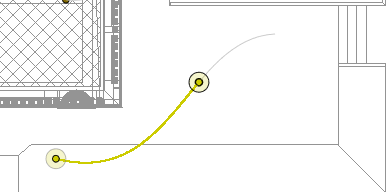
This creates the key frame.
The key frame can be moved graphically on the path, making it possible to speed up, slow down, etc.
 NB: A key frame selected in 2D View appears with a red pin on the Timeline. A pause can be created in the movement of the element by duplicating a key frame in the Timeline.
NB: A key frame selected in 2D View appears with a red pin on the Timeline. A pause can be created in the movement of the element by duplicating a key frame in the Timeline.
This displays and/or hides paths in order to improve editing in 2D View.
Right clicking on the white background of the 2D window displays the following pop-up menu, which makes it easier to edit in 2D View, as well as display and hide paths.

Show All: Displays all camera, light and object paths.
Show Only Current Type Elements: Depending on which inspector is active (Animations, Lights or Objects), this option displays all camera, light or object paths.
Show Only Current Element: displays only the path currently being edited.
|
Artlantis User Guide:Working with Light Animations in 2D View |
|
© 2016 Abvent www.artlantis.com |