 Media Catalog
Media Catalog
 Media Catalog
Media CatalogMedia enable the project to be dressed by dragging and dropping the thumbnail view onto a scene element.
This is divided into two areas: Previews and Categories.

There are three types of Media: Shaders, Objects and Images - these are available in the lower part of the Catalog. They are organized into five categories, each of which has subcategories.
Using a Media: Drags and drops the thumbnail of the Media onto the geometry of the scene in order to display it instantly.
Creating a selection of Media: A right click on a Media thumbnail opens a pop-up menu, which allows you to manage a selection.
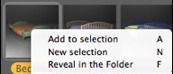
Add to selection: adds the Media to the current selection.
New selection: creates a new selection and withdraws the current selection and its contents.
Reveal in the Folder: opens the Finder window containing the Media.
To see the contents of the selection, click right on the Display Recent Media icon and then choose the Selection.
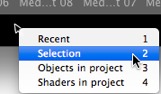
15 predefined category icons from left to right:
Five Shaders: Miscellaneous, Wall Display, Floor Display, Exterior Display and Natural Display.

Eight 3D objects: Furniture, Decoration, Lamps, Office, Transportation, Plants, People and Exterior.

Billboard and Images

Example - Furniture:
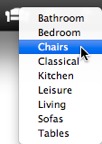

 NB: Subcategories can be added to the menu using the detached Catalog or the Artlantis Media Converter.
NB: Subcategories can be added to the menu using the detached Catalog or the Artlantis Media Converter.
Display User Media: Lists the user defined catalogs in any category. If you have added new catalogs from Artlantis Media Converter, they will be displayed.

Display Recent Media: Displays only the Media recently used by the user.

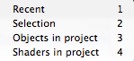 Right clicking on the icon allows you to sort the recent Media by:
Right clicking on the icon allows you to sort the recent Media by:
Recent: displays all the Media used since the last opening of the document.
Selection: displays the user's selection only.
Objects in project: displays all the objects used in the current project.
Shaders in project: displays all the shaders used in the current project.
 Choose a category or subcategory of Media or the content of the recent Media tool then click the Spread button
Choose a category or subcategory of Media or the content of the recent Media tool then click the Spread button  . Each click in the scene a random media belonging to the category or subcategory is set.
. Each click in the scene a random media belonging to the category or subcategory is set.
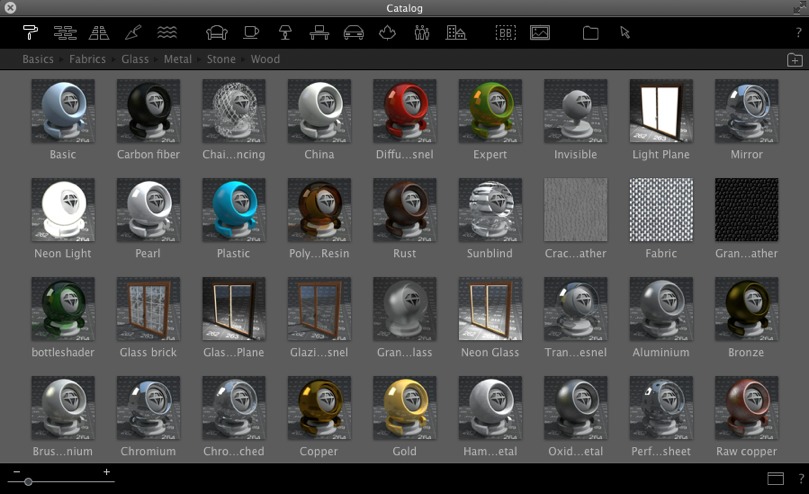
Close the new window to dock the Catalog again.
Add a New Media Catalog.
 Click to open/close the Catalog. When closed, moving the mouse over the upper bar displays its content.
Click to open/close the Catalog. When closed, moving the mouse over the upper bar displays its content.
 NB: Artlantis 6 will only read Media versions 5 and 6; if you have media catalogs created before version 5, you will need to convert them using the Artlantis Media Converter available alongside the Artlantis application.
NB: Artlantis 6 will only read Media versions 5 and 6; if you have media catalogs created before version 5, you will need to convert them using the Artlantis Media Converter available alongside the Artlantis application.
 NB: Additional Media are available from our Artlantis Media Store.
NB: Additional Media are available from our Artlantis Media Store.
 NB: By default, the Media folder is located at HD/Users/Shared/Abvent/Artlantis/Media. You can define another location using the Preferences in Artlantis.
NB: By default, the Media folder is located at HD/Users/Shared/Abvent/Artlantis/Media. You can define another location using the Preferences in Artlantis.
|
Artlantis User Guide:Media Catalog |
|
© 2016 Abvent www.artlantis.com |