 Adding a New Media Catalog
Adding a New Media Catalog
 Adding a New Media Catalog
Adding a New Media CatalogThis can be done only when the Media Catalog is undocked.
![]() Undock the Media Catalog
Undock the Media Catalog
Moving the cursor resizes the Media thumbnails.
Click on the Add Catalog icon.
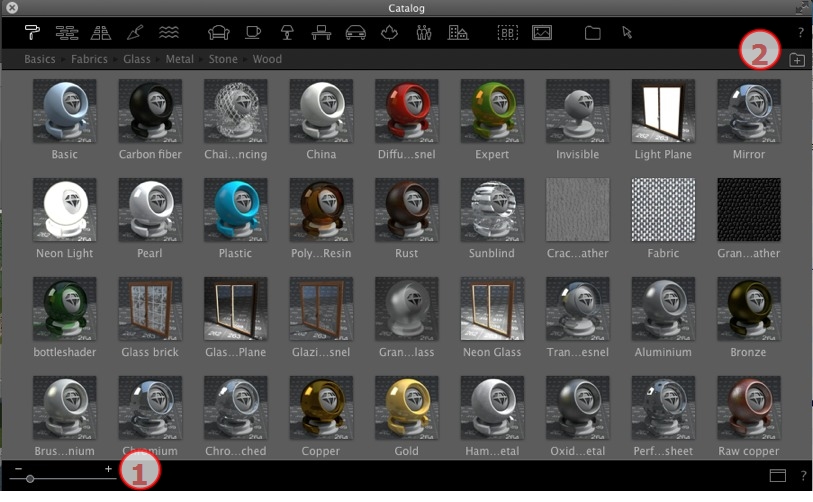
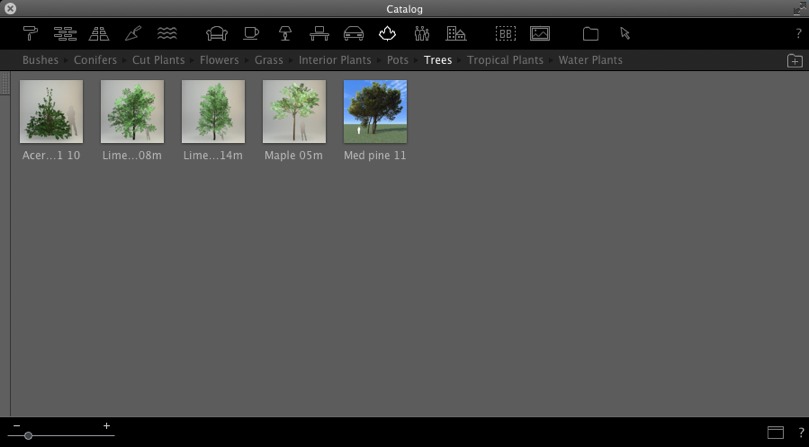
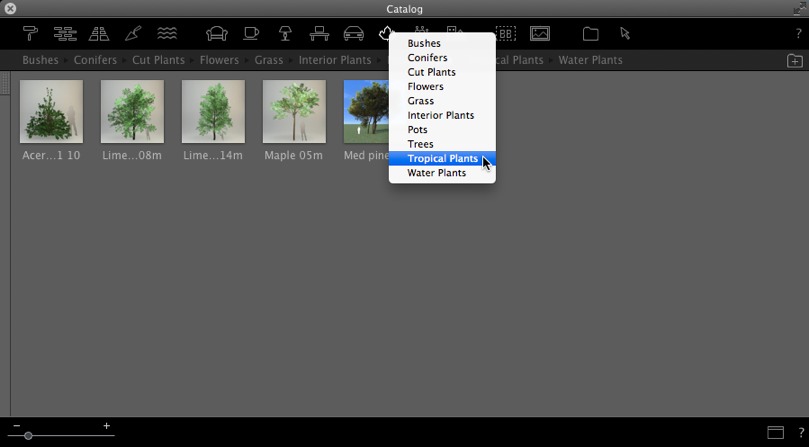
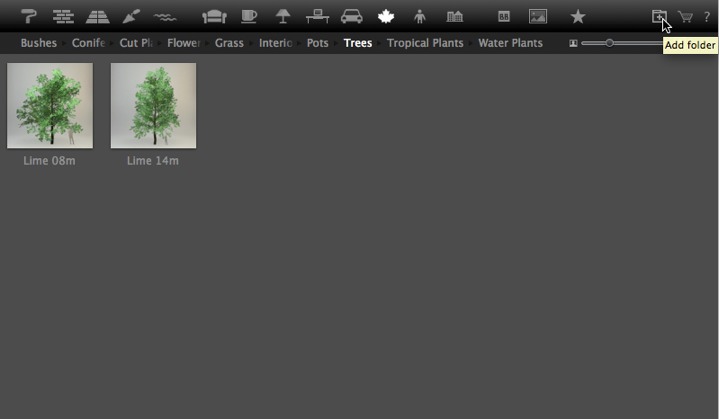
The new catalog is displayed in the toolbar; the name is displayed in blue.
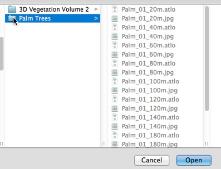
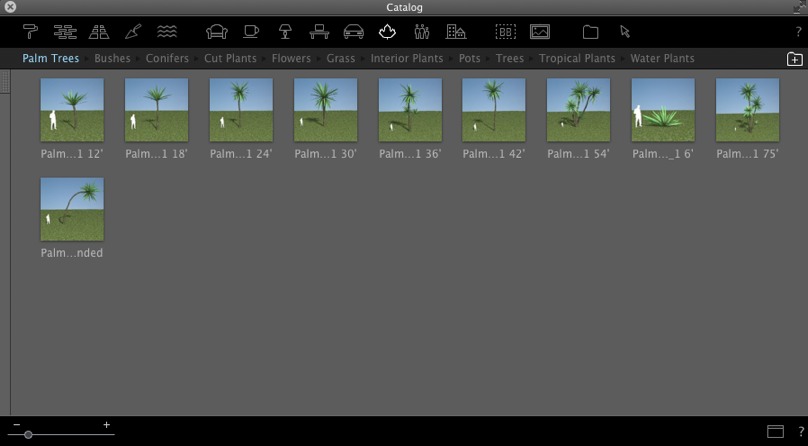
In the Plant catalog we are going to add a sub-category to the existing sub-category Tropical Plants.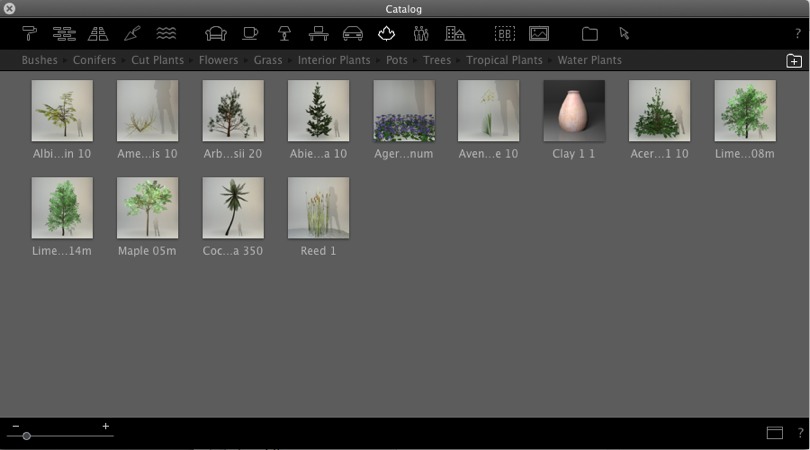
Select the Plants category, then the Tropical Plants sub-category and the current content of the sub-folder will be displayed. Open the drawer on the left-hand side.
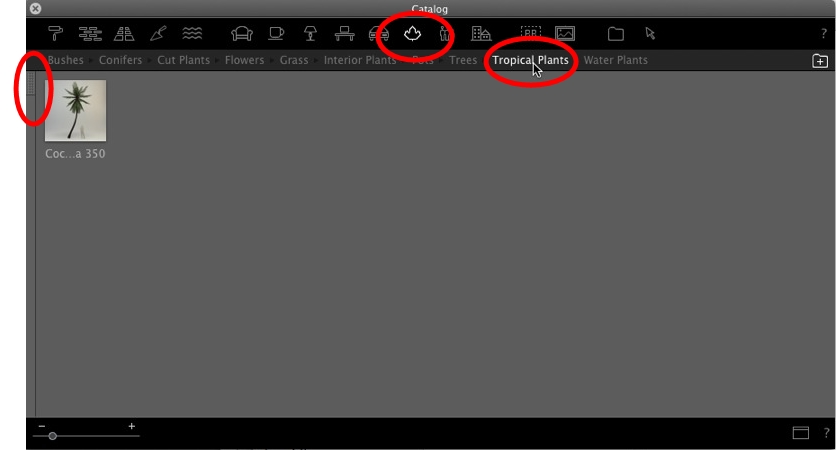
The left column displays the current sub-category of the Tropical Plants folder.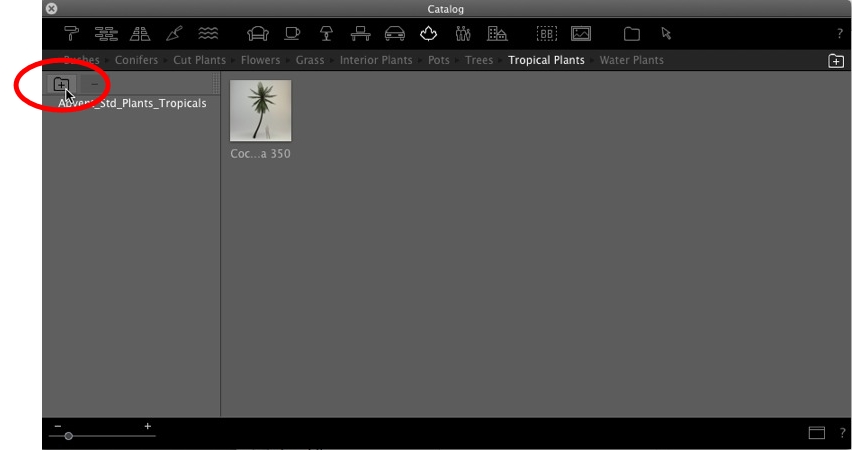
Browse through your hard drive and select the new sub-category to add.
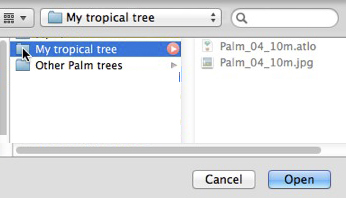
It will be displayed in blue.
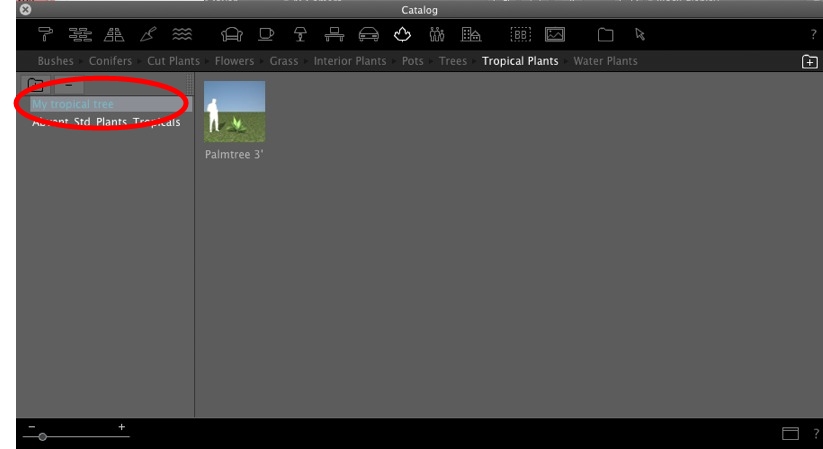
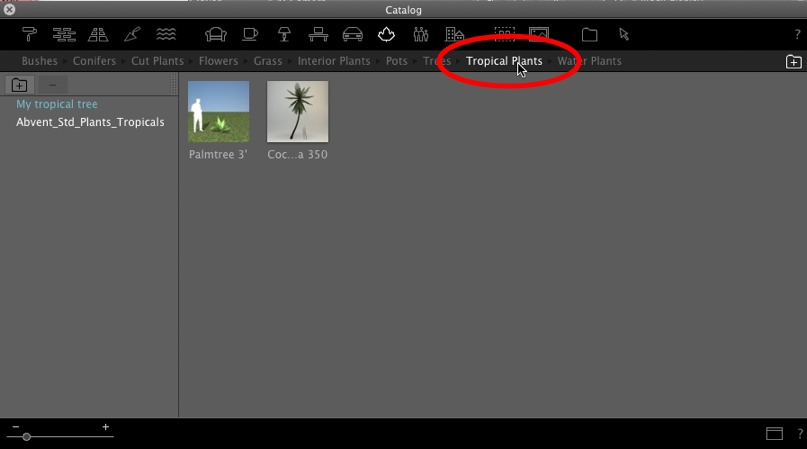
Click again on the sub-category Tropical Plants and the content of the two current sub-categories will be displayed. It is possible to have different media stored in different places on our hard drive or our network, but we can still see this media in a sub-category of the catalog.
 Example
Example
Right click on the subcategory and choose Delete.
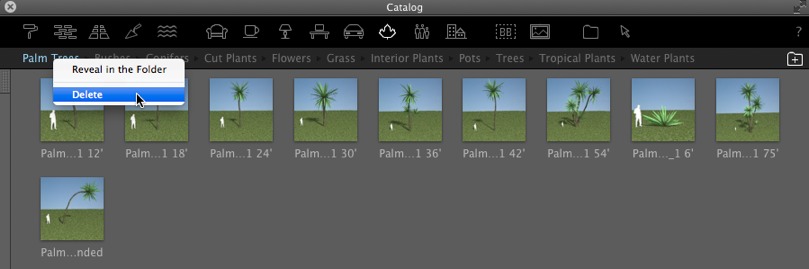
|
Artlantis User Guide:Adding a New Media Catalog |
|
© 2016 Abvent www.artlantis.com |