 Artlantis Batch Render
Artlantis Batch Render
 Artlantis Batch Render
Artlantis Batch RenderArtlantis Batch Render is an independent Artlantis application. It launches the Artlantis Batch Render calculation. It is located in the Artlantis installed folder.
When launched, the render later manager displays the renderings on standby.
If any Render later documents have been saved in Artlantis, the documents are listed. Otherwise, the list is empty.
The render later list manager can be used to change settings on documents to render, thus editing the rendering settings without reopening Artlantis' Batch Rendering window.
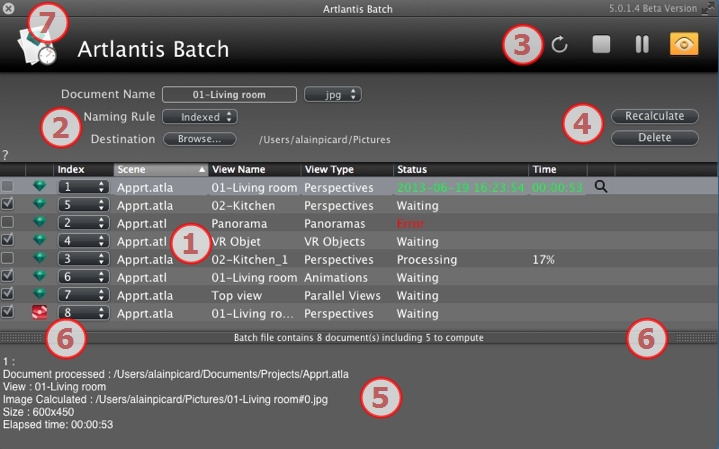
1- The Viewpoints list can be sorted by Index, Scene, View Name, View Type or Status by clicking on the names.
2- Document management enables you to edit the name, the file format, and the destination of the document.
3- The list manager allows you to refresh the list, stop/resume a rendering, and open the rendering preview window.
4- Pause/Resume a rendering.
5- Rendering report.
6- Drawer tabs.
7- Quit the batch.
The list can be sorted by Index, Scene, View Name, View Type or Status by clicking on the names. The list is divided into columns. From left to right:
If checked, the document is ready to render.
Indicates the rendering order of priority. Click on the pop-up menu to redefine the order.
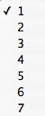
Artlantis or Maxwell.
The names of the Atlantis files.
The names of the viewpoints.
Indicates the type of viewpoint: Perspectives, Parallel, Panoramas, Animations or VR Objects.
Indicates what has been processed, what is processing and what is still to be processed.
Waiting to be rendered and Rendering with date and hour, defined by color.
|
Color codes |
||
|---|---|---|
|
Color |
Status |
Comments |
|
Gray |
Not rendered yet |
Waiting for processing by Artlantis Batch Render if the box is checked. |
|
Green |
Rendered |
|
|
Orange |
Error occurred during rendering |
Check the information at the bottom of the Batch Rendering window |
|
Red |
Not rendered due to one or more errors |
Check the information at the bottom of the Batch Rendering window |
Displays the final rendering time.
 NB: The position of a column can be reorganized by selecting the title and moving it to another position. Use the tab to enlarge or reduce a column.
NB: The position of a column can be reorganized by selecting the title and moving it to another position. Use the tab to enlarge or reduce a column.
Select the name of the document in order to edit it.
Click on the format file pop-up to redefine the rendering image format according to the standard of the viewpoints.
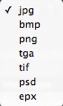



Renderings with the same name will be indexed numerically.
Renderings with the same name will replace the existing file.
Destination button: to redefine the destination of the rendering file.
 Refreshes the list.
Refreshes the list.
If changes concerning viewpoints have been made in Artlantis, click on this icon to update the viewpoints list.
 Stops the image calculation in progress.
Stops the image calculation in progress.
 Launches the calculation of checked viewpoints according to their index level.
Launches the calculation of checked viewpoints according to their index level.
 Pause: Stops the image calculation in progress.
Pause: Stops the image calculation in progress.
 Resume: Resumes the paused image calculation.
Resume: Resumes the paused image calculation.
 Displays the preview window of the current rendering.
Displays the preview window of the current rendering.
 Closes the preview window.
Closes the preview window.
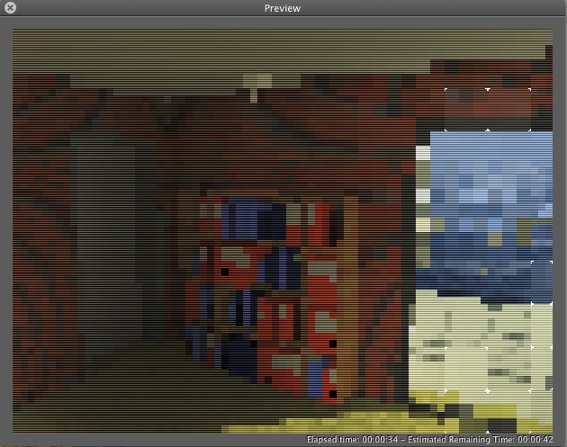
The preview displays the current rendering. The Elapsed Time and the Estimated Remaining Time are displayed in the bottom right-hand part of the window.
Marks the selected view as needing to be calculated, even if it has already been rendered.
Deletes the selected view.
The report provides details on:
Clicking on the tab displays or hides the information zone. Click twice on the tab to keep the drawer open.
In the window bar, click on the X icon. If a rendering is in progress, a message will be displayed asking you if you want to stop it. If you confirm, the rendering in progress will be lost.
 Rendering tip:
Rendering tip:
- Optimize RAM when rendering.
- In Artlantis, set the views as Render Later, then quit Artlantis and all unnecessary applications, then use the Artlantis Batch Render.
|
Artlantis User Guide:Artlantis Batch Render |
|
© 2013 Abvent www.artlantis.com |