 Site Insertion Tool
Site Insertion Tool
 Site Insertion Tool
Site Insertion ToolIn the Perspectives inspector, Insertion enables the user to position a camera precisely vis-a-vis a model or photo. Position a background image before using this command.
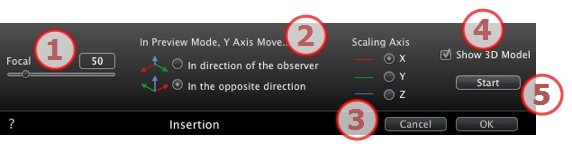
If the camera focus is known, set in in the numeric field or adjust the slider. Values range from 10° to 310°.
Set the Y axis position option, depending on whether it moves towards or away from the camera.
Determines which axis will serve as a reference when sizing the 3D model in relation with the background image.
In the Preview window, you will need to adjust the size by moving the yellow handle, then do the same in the 2D View.
Concerns the Preview window. When checked, the model is displayed in the Preview window. When unchecked, the model is hidden. This lets you set the trihedron in the background.
Click on Start to calculate the timing of the camera between the 3D model and the background image.
Clicking on Stop will freeze the calculated position.
 NB: When opening the dialog, the model from the preview window is hidden. The background image remains with a marker for the axes, which appear in red, green and blue.
NB: When opening the dialog, the model from the preview window is hidden. The background image remains with a marker for the axes, which appear in red, green and blue.
Insertion is carried out in two steps: placement of a trihedron in the 2D view and in the Preview window.
|
Artlantis User Guide:Site Insertion Tool |
|
© 2013 Abvent www.artlantis.com |