 Diffuse Fresnel Shader
Diffuse Fresnel Shader
 Diffuse Fresnel Shader
Diffuse Fresnel Shader

 NB: The arrows for a material can be used to navigate between related Shader and Textures editors.
NB: The arrows for a material can be used to navigate between related Shader and Textures editors.
This is the color of the Reflection To change it, click on the rectangle. The system color pickers is opened. The darker the color, the less reflective the Shader will be.
Limit: Entering a Limit value defines the maximum distance of the reflection. The value 0 means that the environment is reflected to the infinite.
Using the cursor gives a rather plastic appearance to the left and a more metallic appearance to the right. Values range from 0 to 1,000.
Determines the transition between the Reflection color and the Transparent color. The transition is a function of the target angle, relative to the surface. e.g. The Reflection color remains visible even if the material is shiny.
This is the color of the Transparency. To change it, click on the rectangle. The system color picker is opened. The darker the color, the less transparent the Shader will be.
Distorts the appearance of an element placed behind a material to a greater or lesser extent. Enter a numeric value or choose the desired type in the contextual menu.
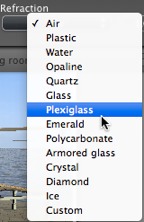
Create a new Shader from an existing Shader:

|
Artlantis User Guide:Diffuse Fresnel Shader |
|
© 2013 Abvent www.artlantis.com |