 Basic Shader
Basic Shader
 Basic Shader
Basic Shader

These Shaders have the same interface: Invisible, China, Expert, Invisible, Mirror, Pearl, Plastic, Aluminum, Bronze, Chromium, Copper, and Stainless Steel.
 NB: The arrows for a material can be used to navigate between related Shader and Textures editors.
NB: The arrows for a material can be used to navigate between related Shader and Textures editors.
This is the initial color. To change it, click on the rectangle. The system color picker is opened.
Allows you to set the ambient aspect of the Shader. Enter a value or slide the cursor. The ambient aspect gives the material a backlit effect.
 NB: Not available with every Shader.
NB: Not available with every Shader.
This is the color of the Reflection. To change it, click on the rectangle. The system color picker is opened. The darker the color, the less reflective the Shader will be.
Limit: Entering a Limit value defines the maximum distance of the reflection. The value 0 means that the environment is reflected to the infinite.
Using the cursor gives a rather plastic appearance to the left and a more metallic appearance to the right. Values range from 0 to 1,000.
This is the color of the Transparency. To change it, click on the rectangle. The system color picker is opened. The darker the color, the less transparent the Shader will be.
Distorts the appearance of an element placed behind a material to a greater or lesser extent. Enter a numeric value or choose the desired type in the contextual menu.
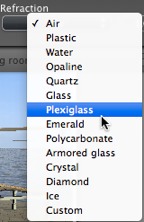
When a light source is lighting a material directly, it gives the aspect more or less spread from the spot of the light. Define the color of the spot; if the color is dark there is no specular effect.
Create a new Shader from an existing Shader:

|
Artlantis User Guide:Basic Shader |
|
© 2013 Abvent www.artlantis.com |