 Realistic Water Shader
Realistic Water Shader
 Realistic Water Shader
Realistic Water Shader

On the first line the name of the selected Material is displayed, then underneath is the name of the Shader and sometimes the name of the selected texture if there is one attached.
To edit the name of a material double click on it. Avoid renaming it if you intend to use the command "Use a Reference File..." as the renamed materials will be then ignored.
The Preview of the Shader.
 NB: The arrows for a material can be used to navigate between related Shader and Textures editors.
NB: The arrows for a material can be used to navigate between related Shader and Textures editors.
Gives a reflective appearance to the material.
This is the initial color. To change it, click on the rectangle. The system color picker is opened.
May be used in conjunction with the Transparency color Transparency
Limit: Entering a Limit value defines the maximum distance of the reflection. The value 0 means that the environment is reflected to the infinite.
Drag the slider to make the material reflect its environment or enter a value in the related field.
Determines the transition between the Reflection color and the Transparent color. The transition is a function of the target angle, relative to the surface. e.g. The Reflection color remains visible even if the material is shiny.
This is the color of the Transparency. To change it, click on the rectangle. The system color picker is opened. The darker the color, the less transparent the Shader will be.
Distorts the appearance of an element placed behind a material to a greater or lesser extent. Enter a numeric value or choose the desired type in the contextual menu.
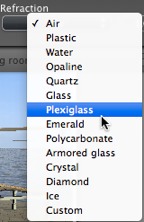
Wave size: Drag the cursor to adjust the size of the waves or enter a value in the related field. The value of the length of the waves can be from 0 to 500.
Flatness: Drag the wave size cursor or enter a value in the related field from 0 to 10.
Allows the user to automatically adjust the moving water effects which will only be visible in sequence animation mode. If the box is unchecked, the movements are suspended.
Allows the user to control the speed of water movement. Values range from 1 to 3.
 NB: Effective only in Artlantis Studio in animation mode.
NB: Effective only in Artlantis Studio in animation mode.

|
Artlantis User Guide:Realistic Water Shader |
|
© 2013 Abvent www.artlantis.com |