 13 - The Lights Inspector
13 - The Lights Inspector
 13 - The Lights Inspector
13 - The Lights InspectorEdit lighting schemes based on viewpoints. Interactive settings and immediate results in the Preview window. Using the appropriate and correctly adjusted light model promotes the work carried out on the materials. Light groups may be attached to 1 or more viewpoints. The lights are characterized by an illumination limit and a maximum illumination area.
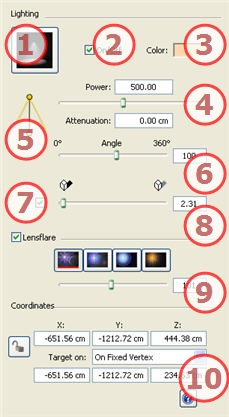
determines the lighting projection (falloff) from 9 predefined types
Double click to modify the source color.
Values from 1 to 1,000,000. Move the slider to change the power or enter a value.
Calculates the attenuation distance for the lighting power.
Between the attenuation distance and source, the lighting power remains constant and at maximum.
The distance beyond distance A corresponds to the gradual diminishing of lighting power at 1/d². When the attenuation value equals 0, the light diminishes at 1/ d² beginning at the light source.
Enter the distance in the numerical field (current unit).
![]() NB: in this area, the illumination principle is based on reality.The closer an object is placed to the light source, the more illuminated it appears.
NB: in this area, the illumination principle is based on reality.The closer an object is placed to the light source, the more illuminated it appears.
By sliding from 10 to 360° or by typing in a numerical value.
Example: A value of 360° provides an omnidirectional light.
Activate/Deactivate shadow projection: Click on the box to check it.
Sharpness slider on the edge of the illuminated area. Values from 0 (diffuse area between the shadow area and the illuminated area) to 100 (straight limit). Accepts a numerical value.
Activate/Deactivate: Click on the box to check it.
Choose effect: Click on one of the thumbnails: 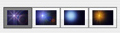
Halo Power: Move the Power slider or type in a value between 10 and 200%.
Clicking on ![]() locks them and clicking on
locks them and clicking on ![]() unlocks them.
unlocks them.
Activated target: choose between target on a fixed vertex or on an object defined as target.
![]() NB: editing the scene information such as the infinite ground, movement of the origin, redimensioning of the model and the coordinates may be accessed via the Window menu.
NB: editing the scene information such as the infinite ground, movement of the origin, redimensioning of the model and the coordinates may be accessed via the Window menu.
Working with Objects in 2D View

Working in the Timeline Window

|
Artlantis User Guide: Light Inspector |
|
© 2009 Abvent www.artlantis.com |