 Editing Objects
Editing Objects
 Editing Objects
Editing ObjectsSelect an object from either:
The inspector palette displays the information.
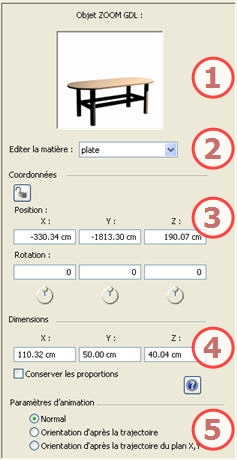
![]() NB: for an .aof the default anchor point can be changed in the 2D view.
NB: for an .aof the default anchor point can be changed in the 2D view.
 locks them and clicking on
locks them and clicking on  unlocks them.
unlocks them.Object Position: 3 options
Normal: The object always moves parallel to its starting position. (e.g. a vector that always retains its orientation regardless of the object's path).
Orientation on the Path: The object moves in x, y, z in the direction of the path (e.g. an aircraft performing a loop).
Orientation on the path, X,Y only : The object moves in x, y, z in the direction of the path but always remains parallel to ground level x,y (e.g. a helicopter taking off).
![]() NB: using the timeline, in a single sequence, the object can change behavior several times.
NB: using the timeline, in a single sequence, the object can change behavior several times.
Working in the Timeline Window 
List of settings which can and cannot be animated

|
Artlantis User Guide: Editing Objects |
|
© 2009 Abvent www.artlantis.com |