 Shaders: Procedural, Mirror, Transparent, Marble, Lines
Shaders: Procedural, Mirror, Transparent, Marble, Lines
 Shaders: Procedural, Mirror, Transparent, Marble, Lines
Shaders: Procedural, Mirror, Transparent, Marble, Lines
![]() Materials List: displays the materials of the scene.
Materials List: displays the materials of the scene.
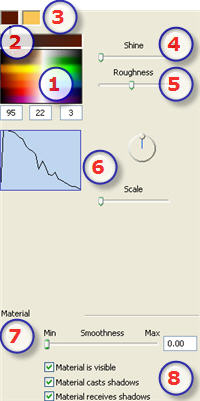
Click to select a diffusion color or enter numerical values (1 to 255) in the RGB fields.
Use the slider to choose the color saturation level.
Shader defined by 2, 3 colors or more (e.g. checkerboard).

Drag the slider to make the material reflect its environment or enter a value in the related field.
Moving the slider lets more or less light move on the material.
Defines the gradient mode between 2 colors. The mixture depends on the Shader's geometry. e.g. Checkerboard, Lines, Stone, Marble, etc.
Click on the curve, keep the mouse button depressed and move to redraw the curve.
A horizontal line at the top or bottom of the table indicates that a single color is applied.
A diagonal straight line indicates a regular shading.
Flip: The  button turns the Shader around its object.
button turns the Shader around its object.
Scale: Moving the slider adjusts the Shader proportionately.
Use the slider to choose the smoothness level for the material.
The material is visible or invisible.
The material either projects shadows or it does not.
The material either receives shadows or it does not.
|
Artlantis User Guide: Shaders: Procedural, Mirror, Transparent, Marble, Lines |
|
© 2009 Abvent www.artlantis.com |