 Expert Shader
Expert Shader
 Expert Shader
Expert Shader
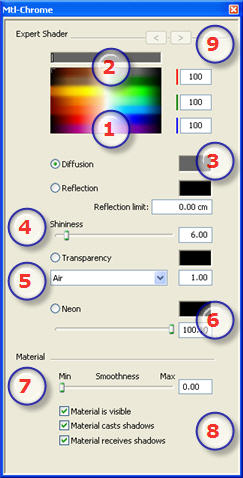
Click to select a diffusion color or enter numerical values (1 to 255) in the RGB fields.
Use the slider to choose the color saturation level.
Another way to select a color is to click to choose a color from the system color picker.
 , Shininess
, Shininess
Gives a reflective appearance to the material.
The reflection intensity is managed using gray scale values or RGB values from 0 to 255. Click on the selector to choose a color.
Entering a Limit value defines the maximum distance of the reflection.

Drag the slider to adjust the neon power or enter a value in the related field. Click on the selector to choose a color.
![]() NB: Neon color does not emit light.
NB: Neon color does not emit light.
Use the slider to choose the smoothness level for the material.
The material is visible or invisible.
The material either projects shadows or it does not.
The material either receives shadows or it does not.
For a material, this makes it possible to navigate between related Shader and Textures editors.
![]() NB: Before editing a color, click on the button associated with the command.
NB: Before editing a color, click on the button associated with the command.
|
Artlantis User Guide: Expert Shader |
|
© 2009 Abvent www.artlantis.com |