 Objects Inspector - 3D Object
Objects Inspector - 3D Object
 Objects Inspector - 3D Object
Objects Inspector - 3D ObjectSelect an object from either:
The inspector palette displays the information.
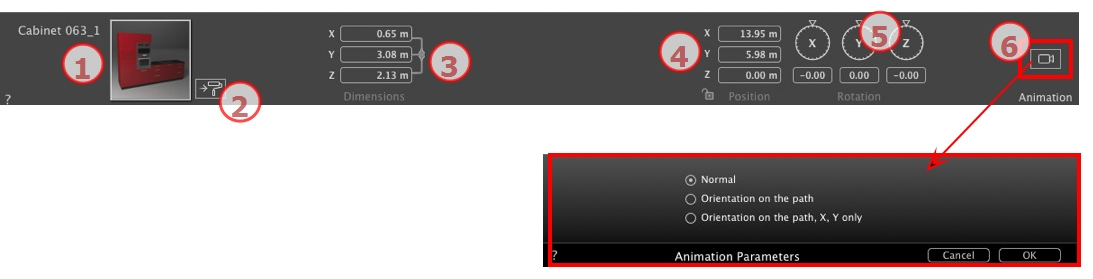
Or Easy interface
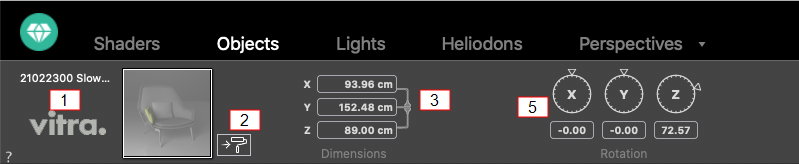
Changes the length, width and height settings.
Click on the chain to maintain the proportions.
 NB: For an .atlo, the default anchor point can be changed in the 2D view.
NB: For an .atlo, the default anchor point can be changed in the 2D view.
The circular cursor can be used to rotate the object in x, y and z. Pressing Shift+click whilst dragging the cursor restricts the movement to 15° increments.
Object position: three options
The object always moves parallel to its starting position. (e.g. a vector that always retains its orientation regardless of the object's path).
The object moves along x, y and z in the direction of the path (e.g. an aircraft performing a loop).
The object moves along x, y and z in the direction of the path but always remains parallel to the ground level x and y. (e.g. like a Frisbee).
 NB: Using the Timeline, in a single sequence, the object can change behavior several times.
NB: Using the Timeline, in a single sequence, the object can change behavior several times.
 Example
Example


 NB: Editing the scene information - such as movement of the origin, re-dimensioning of the model and the coordinates - may be accessed via Scene Information.
NB: Editing the scene information - such as movement of the origin, re-dimensioning of the model and the coordinates - may be accessed via Scene Information.
|
Artlantis User Guide:Objects Inspector - 3D Object |
|
© 2020 Abvent www.artlantis.com |