 Example: Split Material by Mesh
Example: Split Material by Mesh
 Example: Split Material by Mesh
Example: Split Material by MeshThe pop-up menu depends on the name of the material or texture clicked.
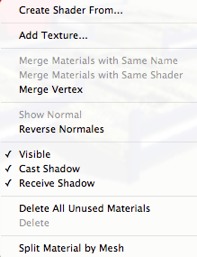
Opens the Create Shader dialog.

Add a texture to the selected material. Select a TGA, JPEG, BMP, PICT, PNG, TIFF, EPIX, Photoshop, MOV, AVI or MPG file.
Delete the selected material or the selected texture linked to a material. Activates when the material is not associated with the geometry.
Shortcut: Hit the Back key.
Applies the modified material of an object to all identical objects in the scene.
Applies the original material to the object.
Open the dialog box and choose a TGA, JPEG, BMP, PNG, PICT or Photoshop file.
Materials with the same name will be replaced by the selected material.
Materials with different names but which have the same Shader are grouped under the same name.
Merges superposed points of the polygons using this material.
(Avoids problems of modeled object artefacts whose superposed points are not merged and allows polygons to be smoothed).
Display the normal of the geometry.
Reverse the normal face of the selected material.
Clears the materials that are not assigned to the geometry.
Deletes the selected material.
Using an applied material, the command creates as many as materials as meshes found in the list of materials.
 NB: Does not delete a material from the original model.
NB: Does not delete a material from the original model.
 NB: The File > Use Reference File command does not recognize reassigned or renamed materials.
NB: The File > Use Reference File command does not recognize reassigned or renamed materials.
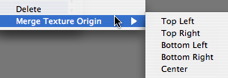
Deletes the related texture.
Upper Left, Upper Right, Lower Left, Lower Right and Center.
Determines the anchor point of the texture. In Preview mode, the origin is represented by a black cross.
In the thumbnail view, the anchor point is represented by a blue cross.
|
Artlantis User Guide:Example: Split Material by Mesh |
|
© 2019 Abvent www.artlantis.com |