 VR Objects Inspector
VR Objects Inspector
 VR Objects Inspector
VR Objects Inspector
Manages viewpoints defined by a camera, a target or a focal length. Each viewpoint is considered to be an independent document with its own parameters, which can receive its own environment.
A VR Objects view is made up of several images taken from different points in a sphere. A view is defined by a camera that moves in a sphere, a target, the center of the sphere and a focal length, as well as two horizontal and vertical angular movement steps.
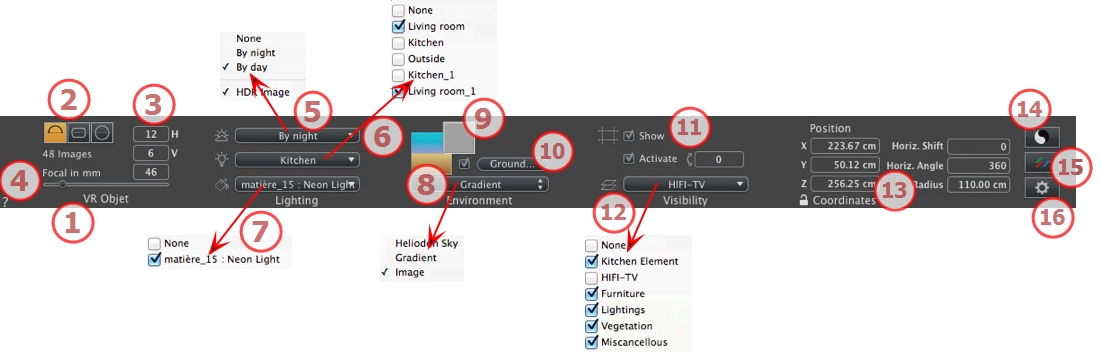
The name of the current view is displayed; double click on it to edit it.
Choose Hemispherical, Torus, or Spherical.
Modify values in angular horizontal and vertical step, in degrees.
Indicates the number of images that will be needed to calculate the VR Objects. This number is dependent on the values defined for the angular horizontal and vertical steps, and the horizontal angle.
Changes the focal length when the slider is used or when a value is entered in mm or degrees (adjusts the angular opening of the camera).
 NB: Value modification depends of the Viewpoint Update Mode settings in Preferences.
NB: Value modification depends of the Viewpoint Update Mode settings in Preferences.
Links a heliodon to the view. Selecting "None" deactivates the heliodon.
Links one or more light groups to the view. Selecting "None" deactivates the light groups.
Links one or more Neon Shaders to the view. Selecting "None" deactivates the lighting.
To place a 2D, 3D or HDR Image in the Background or the Foreground just drag and drop it onto the relevant button. Double clicking on a button displays the editor.
The pop-up menu can be used to toggle between different types of background: Heliodon Sky, Gradient, Image.
To define an infinite ground per view:

Checking/unchecking activates and deactivates the ground. The ground receives shadows, Shaders and objects.
Enter a value into the related field.or determine the altitude graphically in Preview or in 2D View:
In Preview, click on the Altitude tool, then in the Preview, click on the scene element to define the height of the ground.
In 2D View, click on the Altitude tool, then in an elevation of the 2D View, click on the geometry to define the height of the ground.
Edit Shader activates the Shader edit mode.
OK menu, OK for All permits to propagate the settings to all the other infinite ground set in the project.
Clipping planes defined in the 2D View.
When checked, the box is visible in 2D View.
When checked, the clipping box takes effect in the Preview window.
Check them in the drop-down menu.
Camera X, Y and Z position of VR Center.
According to the trigonometric circle, turns the opening point of the VR Object. Enter a value in degrees.
Restricts the opening angle. Enter a value in degrees.
The radius of the VR.
Set the tone for the current view.
Applies effects to the current viewpoint. The effects combine with the parameters set in the inspector.
Prepares the document for the final rendering.

Use the default settings
Defines the current settings as the default settings.
Apply these settings to all other views for the inspector concerned.
 Example: Editing a VR Object
Example: Editing a VR Object
|
Artlantis User Guide:VR Objects Inspector |
|
© 2013 Abvent www.artlantis.com |