 Transparent Fresnel Shader
Transparent Fresnel Shader
 Transparent Fresnel Shader
Transparent Fresnel Shader

 NB: The arrows for a material can be used to navigate between related Shader and Textures editors.
NB: The arrows for a material can be used to navigate between related Shader and Textures editors.
This is the color of the Reflection. To change it, click on the rectangle. The system color picker is opened. The darker the color, the less reflective the Shader will be.
Limit: Entering a Limit value defines the maximum distance of the reflection. The value 0 means that the environment is reflected to the infinite.
Using the cursor gives a rather plastic appearance to the left and a more metallic appearance to the right. Values range from 0 to 1,000.
Determines the transition between the Reflection color and the Transparent color. The transition is a function of the target angle, relative to the surface. e.g. The Reflection color remains visible even if the material is shiny.
This is the color of the Transparency. To change it, click on the rectangle. The system color picker is opened. The darker the color, the less transparent the Shader will be.
Distorts the appearance of an element placed behind a material to a greater or lesser extent. Enter a numeric value or choose the desired type in the contextual menu.
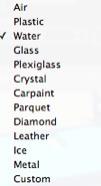
Allows a discontinuous reflection to be created when there is a break between several surfaces on the same plane. This makes the effect of reflection on a glazed surface more realistic.
Distortion Size: Determines the length of the undulation. Enter a value in the related field.
X/Y: To direct the undulation mostly on the X- or Y- axis or both. The slider allows the proportion to be varied. Enter a value in the related field.
Flatness: Determines the size of undulation. Enter a value in the related field.
Windowpane Detection: When checked, this finds the limits of a contiguous shape in which to generate a glazed surface.

Create a new Shader from an existing Shader.
 Example
Example
|
Artlantis User Guide:Transparent Fresnel Shader |
|
© 2016 Abvent www.artlantis.com |