 Working with Lights in 2D View
Working with Lights in 2D View
 Working with Lights in 2D View
Working with Lights in 2D View|
Wireframe Display Mode |
State or Action |
Comments |
|---|---|---|
|
|
Deselected light is off. |
Represented in shaded yellow. |
|
|
Selected light is off. |
Represented in shaded yellow, circled in black. |
|
|
Deselected light is on. |
Represented in bright yellow with thin black circle. |
|
|
Selected light is on. |
Represented in dark orange with thick black circle. |
|
|
Move a light. |
Move the yellow point(s), depending on the type of light. |
|
1
2
3
4 |
Multiple duplication of a light. |
|
|
|
Duplication options in path editing. When the path is created, right clicking on the green line displays a contextual menu. |
This allows you to Add or Remove a control point, Lock or Unlock a tangent, to Close/Open the path. |
|
|
Add a control point. |
The new control point can be moved and its tangents edited. |
|
|
Unlock a tangent. |
To Create an Inflection Point: |
|
|
The result after the multiple duplication is completed. |
Duplicated lights are directed according to the path. |
|
1
2
3 |
Make multiple duplications of more than one light. |
|
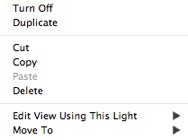
Turns the current light on/off.
 NB: Selecting more than one light enables you to turn them on/off at the same time.
NB: Selecting more than one light enables you to turn them on/off at the same time.
or
 NB: The duplicated light retains the parameters of the reference light (power, shadows, etc.).
NB: The duplicated light retains the parameters of the reference light (power, shadows, etc.).
Deletes the current light, but holds it in the memory so it can later be pasted into a light group from the lights list. (To paste into the lights list, right click on the name of a group and select Paste).
Copies the current light without deleting it. It is held in the memory so it can later be pasted into a light group on the lights list. (To paste into the lights list, right click on the name of a group and select Paste).
 NB: Selecting more than one light enables you to copy them at the same time.
NB: Selecting more than one light enables you to copy them at the same time.
 NB: The inspector palette switches from Lights mode to Viewpoints mode (Perspectives or Parallel Views).
NB: The inspector palette switches from Lights mode to Viewpoints mode (Perspectives or Parallel Views).
Choose another layer to store the light.
 Example
Example
|
Artlantis User Guide:Working with Lights in 2D View |
|
© 2016 Abvent www.artlantis.com |