 Using Reference Files
Using Reference Files
 Using Reference Files
Using Reference Files
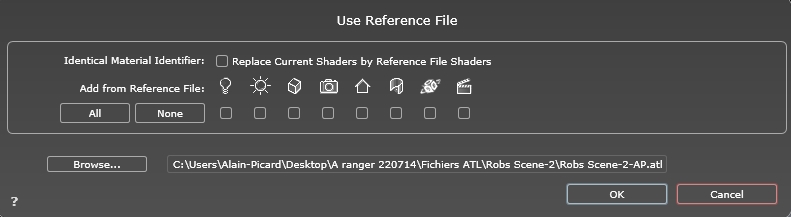
This command lets you:
Refer to a previously created .atl file in order to recover Shaders, Lights, Heliodons, Objects, Perspectives, Parallel Views, Panoramas  , VR Objects
, VR Objects  and Animations
and Animations  as desired.
as desired.
Update the geometry and materials between the modeling software and Artlantis.
In the dialog box, check the elements to be recovered from the reference file: Shaders, Lights, Heliodons, Objects, Perspectives, Parallel views, Panoramas, VR Objects and Animations.
Let us assume that you need to add a door to a document named "A.atl" that is dressed, lighted, etc.
Save the current A.atl document.
Return to the modeler and add the door. Export the file again and rename it B.atl.
Open the B.atl file in Artlantis. Select Use Reference File... from the File menu and select the reference file A.atl in the dialog box.
Artlantis will apply the checked options from file A to file B, i.e. Shaders, Lights, Heliodons, Objects, Perspectives, Parallel Views.Panoramas, VR Objects and Animations.
 Example
Example
 NB: For files from modelers which export in file formats DWG, DXF, 3DS, FBX, OBJ, DWF or SKP, you must first save the files in .atl format.
NB: For files from modelers which export in file formats DWG, DXF, 3DS, FBX, OBJ, DWF or SKP, you must first save the files in .atl format.
 NB: Limitations to the Use Reference File... command:
NB: Limitations to the Use Reference File... command:
1- if a material has been renamed or reassigned, it will not be included.
2- if a part of the geometry has been saved as an object, the destroyed geometry will reappear.
3- if the Artlantis layers containing the geometry of the scene are renamed, the geometry they contain will not be included.
 NB: * the CAD software ArchiCAD and Vectorworks allow you to directly update an .atl file already worked on in Artlantis. Please refer to the documentation for the relevant software.
NB: * the CAD software ArchiCAD and Vectorworks allow you to directly update an .atl file already worked on in Artlantis. Please refer to the documentation for the relevant software.
|
Artlantis User Guide:Using a Studio Reference File |
|
© 2016 Abvent www.artlantis.com |