 Installing and Activating Network Licenses
Installing and Activating Network Licenses
 Installing and Activating Network Licenses
Installing and Activating Network LicensesThe stand alone application Artlantis KeyServer enables you to launch Artlantis on a specific number of workstations connected to a network.
At an instant t, Artlantis can be launched on x number of client workstations simultaneously (where "x" is the number of workstations with licenses). Once it is launched on x number of workstations, Artlantis will not launch on any additional workstations without first closing it on one of the workstations or from the Keyserver interface where it is open.
Artlantis KeyServer acts like a service. Check the box Start at login in the KeyServer dialog box to automatically launch Artlantis at start-up of the server.
On a Windows server, Artlantis KeyServer is launched as a Windows Service.
 NB: Artlantis cannot be launched on a computer where KeyServer is running.
NB: Artlantis cannot be launched on a computer where KeyServer is running.
 NB: The Artlantis KeyServer application is not delivered by default with Artlantis. Download the Artlantis KeyServer installer at: www.artlantis.com
NB: The Artlantis KeyServer application is not delivered by default with Artlantis. Download the Artlantis KeyServer installer at: www.artlantis.com
A network with Mac and/or PC workstations connected.
Artlantis installed on the client workstations.
Artlantis KeyServer installed on a server.with at least OS Windows Server 2008.
A specific "Network" serial number.
 NB: Be sure that all installed instances of Artlantis have the same version number. The same applies when updating Artlantis - be sure to do it on every computer.
NB: Be sure that all installed instances of Artlantis have the same version number. The same applies when updating Artlantis - be sure to do it on every computer.
Install and validate the license either via the Internet (recommended) or manually. The server can be any computer connected to the network. It is recommended to select a computer that is connected to the Internet.
On a LAN, select the computer that will act as the server*, then launch Artlantis KeyServer, available at: www.artlantis.com.

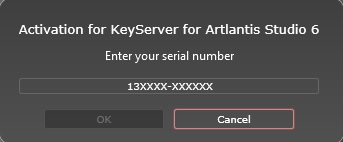
Enter the serial number.
Locate the serial number* (composed of two numbers separated by a dash) that is shown on your registration card or which was e-mailed to you.
Click on the OK button. A message will be displayed confirming activation.
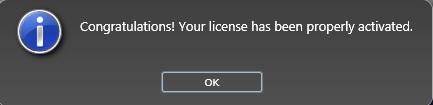

The license and network information are displayed in the Artlantis KeyServer.
 NB: Windows Service must be relaunched before using Artlantis KeyServer.
NB: Windows Service must be relaunched before using Artlantis KeyServer.
 NB: After the install Windows Service needs to be relaunched to be able to use Artlantis KeyServer.
NB: After the install Windows Service needs to be relaunched to be able to use Artlantis KeyServer.
In case of no Internet connection.
Launch Artlantis KeyServer available at: www.artlantis.com.


Locate the serial number (composed of two numbers separated by a dash) that is shown on your registration card or which was e-mailed to you.
Note down the identification number located on the license handler (this number is encrypted).
Use a machine connected to the Internet and go to the Artlantis activation site at: http://activation.artlantis.com
Once the activation page appears, enter the identification number that you had written down earlier and then click on the button "Connect to Server".

You will be issued with a license number that you will need to copy and paste in the Enter your Activation code field of the license handler.
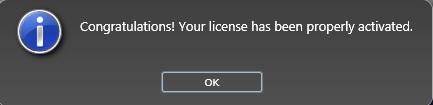
 NB: Artlantis KeyServer must only be launched on the server workstation.* In order for the client workstations to be able to use Artlantis, the KeyServer license must be activated and Artlantis KeyServer must be launched.
NB: Artlantis KeyServer must only be launched on the server workstation.* In order for the client workstations to be able to use Artlantis, the KeyServer license must be activated and Artlantis KeyServer must be launched.
Make sure that Artlantis KeyServer is launched on the server. You can now launch Artlantis on the client workstations.
 NB: Artlantis Batch is available when using a KeyServer license.
NB: Artlantis Batch is available when using a KeyServer license.
If the Server is running and the message No KeyServer found is displayed on the client computer, it is probably because the client is on a sub-network.
In this case, you will be prompted to enter the IP address of the server.

Then click on the KeyServer button.
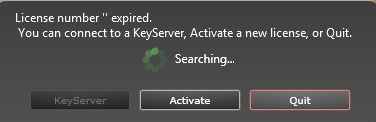
This operation must be performed on every Artlantis client in the sub-network.
 NB: The IP address of the server can be read in the Artlantis KeyServer. The IP address is stored by the client computer and is not been when the client relaunched.
NB: The IP address of the server can be read in the Artlantis KeyServer. The IP address is stored by the client computer and is not been when the client relaunched.

The KeyServer can be started as a Windows service. Please refer to your Windows documentation on how to run an application as a Windows service.

The left-hand part of the window displays the license and network information.
Shows the version number of Artlantis KeyServer and the serial number.
Shows the number of allowed clients and the number of connected clients.
Displays the IP address of the server. This helps a computer on a sub-network enter the IP address displayed.
The port number can be changed only when all clients are disconnected from the KeyServer.
The KeyServer needs three available port numbers.
By default, the port number is 50150. That means that ports 50151 and 50152 will also be used.
Any port number other than 50150 can be entered. The new port number must not be used by a third party service and its increments +1 and +2 must be available.
If a client cannot connect, please check that the Firewall allows incoming and outgoing connections.
In the right-hand list, select one or more IP addresses, then click Disconnect.
Conditions: you cannot launch Artlantis on a computer where KeyServer is already launched. The KeyServer can be stopped at any time; there is no need to wait for clients to be disconnected.
When Artlantis is launched for the first time, the following dialog is displayed.
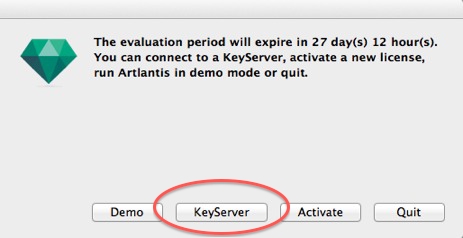
Click on KeyServer, then Artlantis will search for the available KeyServer on the network. Once detected, Artlantis will launch.
When relaunching Artlantis on a client computer, there is no need to click on a button. It will be automatically connected to the available KeyServer.
 NB: Changing this setting does not affect the security of the OS or the operation of other software.
NB: Changing this setting does not affect the security of the OS or the operation of other software.
Only one KeyServer license can be run on the network at a time.
 NB: This is true, regardless of the version of KeyServer Render or Studio.
NB: This is true, regardless of the version of KeyServer Render or Studio.
The license number has already been activated on another computer. You must deactivate it on the computer in question before activating it on the new one.
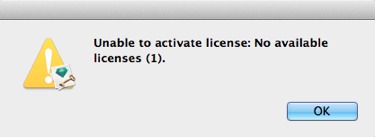
Quit Artlantis on one workstation before launching it on another workstation. The KeyServer dialog lists all the connected workstations with their names and IP addresses. Select the workstation in the list, then click on the Disconnect button.

|
Artlantis User Guide:Installing and Activating Network Licenses |
|
© 2016 Abvent www.artlantis.com |