 Artlantis Media Converter
Artlantis Media Converter
 Artlantis Media Converter
Artlantis Media ConverterOlder Artlantis Media from versions 1.0 to 4.1 can still be used with Artlantis by dragging and dropping directly from the hard drive to the Artlantis Preview window. However, these Media are no longer editable. You need to convert them to the new file formats. Older Media Shaders (xsh) and objects (aof) cannot be displayed correctly in the Artlantis Catalog.
To use these Media, convert them to Artlantis new file formats - Shaders: atls, Objects: atlo and images: atlp.
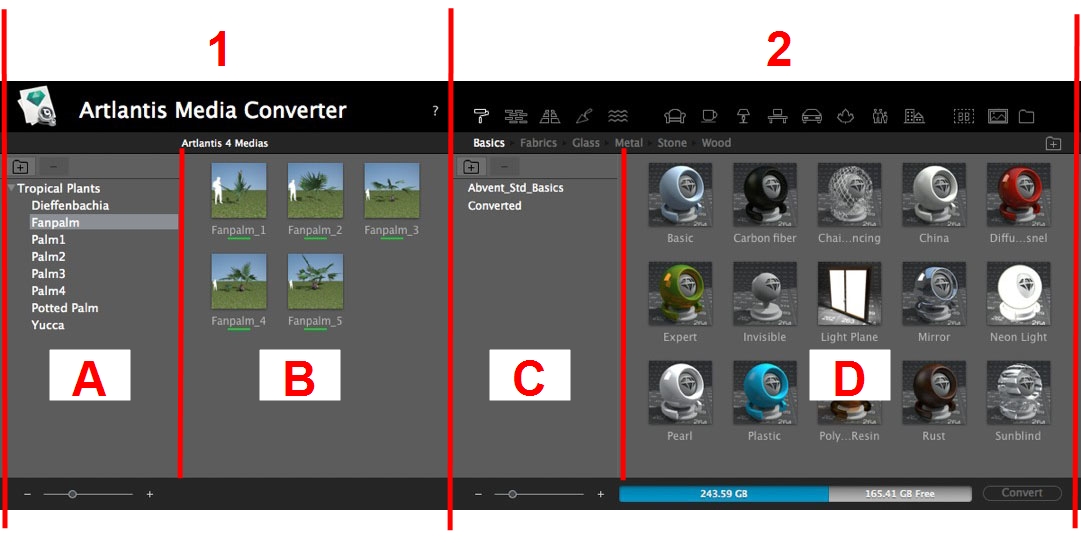
Displays the Media catalogs to be converted. Sub-catalogs are displayed too.
Displays the content of the current Media catalog by name and preview. Create subcategories and organize or reorganize the hierarchy and convert the Media. Clicking on a category or subcategory displays its content.
The zone displays the hierarchy of Media catalogs to be converted (media from version 4 or earlier*).
The + and - buttons allow you to load/delete a Media folder. Clicking on the name of a folder displays its contents or the subfolders.
The zone displays the thumbnails of Media from the selected folder or subfolder. Drag and drop the folders or thumbnails to zone D.
 NB: *Older Shaders, in .ash file format, are not supported by the converter.
NB: *Older Shaders, in .ash file format, are not supported by the converter.
Organizes your catalogs. The + and - buttons allow you to load, create or delete a Media folder in the currently displayed subcategory. Clicking on the name of a folder displays its contents in zone D or the subfolders.
Displays Artlantis' current Media catalog.
Displays the thumbnails of the selected category or subcategory. The Media to be converted are dragged and dropped from the A or B column to the D column. Once completed, the thumbnails of these Media are underscored in yellow.
Click on the Convert button to convert them. When the operation is completed, the Media are ready to use in the Artlantis Catalog.
When a Media is underscored in red, it means that one or more elements linked to this Media are missing. Right click on the thumbnail and then choose Resolve Error. A dialog box pops up and asks you to search for the missing elements.
 NB: A Media must be fully complete before it can be converted; otherwise, the conversion will be aborted.
NB: A Media must be fully complete before it can be converted; otherwise, the conversion will be aborted.
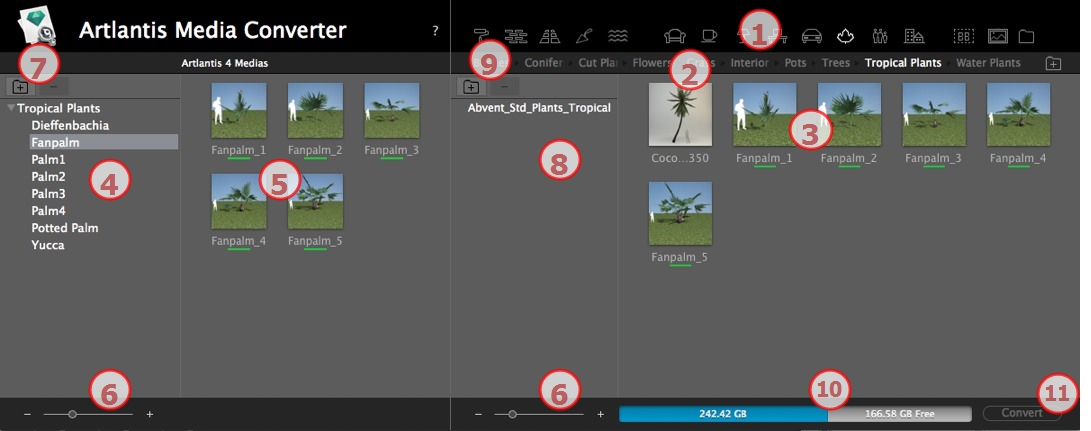
Media category.
Media subcategories of a category.
Preview of media to convert.
Lists the media for potential conversion.
Displays the current Media catalog.
These are the current Media displayed in the Artlantis catalog. A thumbnail underscored in yellow means that the Media will not be available until you click on the Convert button.
If the thumbnail of a Media is underscored in yellow, it means that the Media is ready to be converted (it turns to green once converted).
Resize the preview of the Media.
Hard drive info: used memory shown in blue, free space available shown in gray.
Convert button.
Conversion can be done on a single, a selection or a folder of Media.
The Artlantis Media Converter is located in the Artlantis installed folder.
![]()
Conversion of a folder of Media:
 NB: A yellow stroke underneath the thumbnail shows that the Media is ready to be converted; when the Media is converted, the stroke turns to green.
NB: A yellow stroke underneath the thumbnail shows that the Media is ready to be converted; when the Media is converted, the stroke turns to green.
Once converted, the Media are displayed in the Artlantis catalog.
Where can you save the converted Media?
They can be saved in the current Media catalog:
C:/Users/Public/Public Documents/Abvent/Artlantis/Media.
Or in any other place on the hard drive.
 Example
Example
|
Artlantis User Guide:Artlantis Media Converter |
|
© 2020 Abvent www.artlantis.com |