 Scene Information and Editing
Scene Information and Editing
 Scene Information and Editing
Scene Information and EditingAccess data related to the whole scene using the Navigation toolbar.
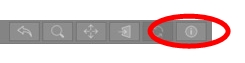
Or go to the Window > Scene Information menu... Cmd-i.
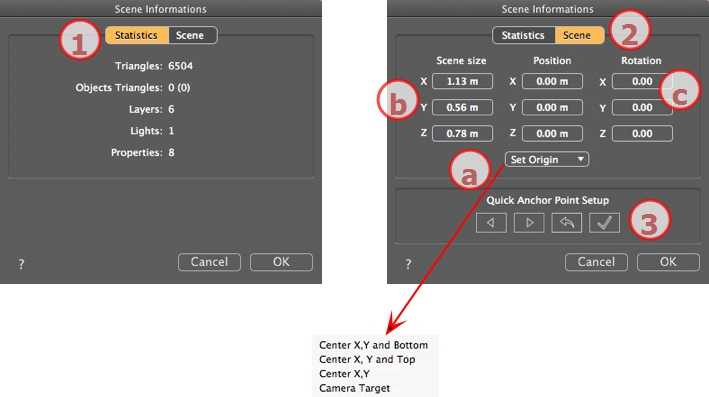
Number of triangles making up the scene
Number of triangles making up the objects and (number of objects)
Number of Layers
Number of Lights
Number of Properties
Determine the object entry point (blue ball).
Moves the origin of the scene.
Center X, Y and Bottom
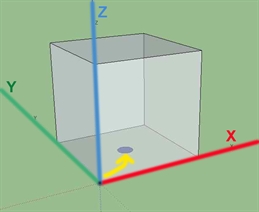
Center X, Y and Top
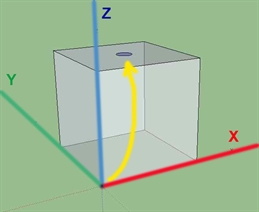
Center X, Y
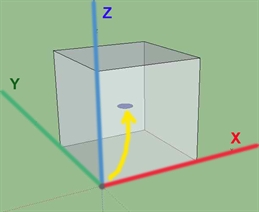
Camera Target
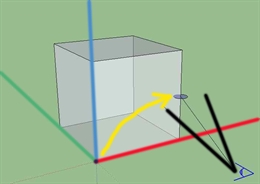
NB: For an .atlo, the default anchor point can be changed in the 2D view.
- Scene Size
Resizes
Geometry, objects, cameras, lights, etc. No impact on the size of Shaders and Textures.
When editing dimensions, the proportions are retained.
- Coordinates
Position: type the values in the numeric fields to move the origin of the scene.
Rotation: rotate the scene according to the X, Y and Z axes.
Anchor Point Setup Allows you to redefine the position of the normal vector on the global box of the scene or of the object.
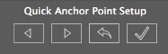
In Preview, the object is contained in a green bounding box. A normal vector in blue stands perpendicular to one face of the box.
To redefine the position of the perpendicular angle on the bounding box, click on an arrow to change its position.
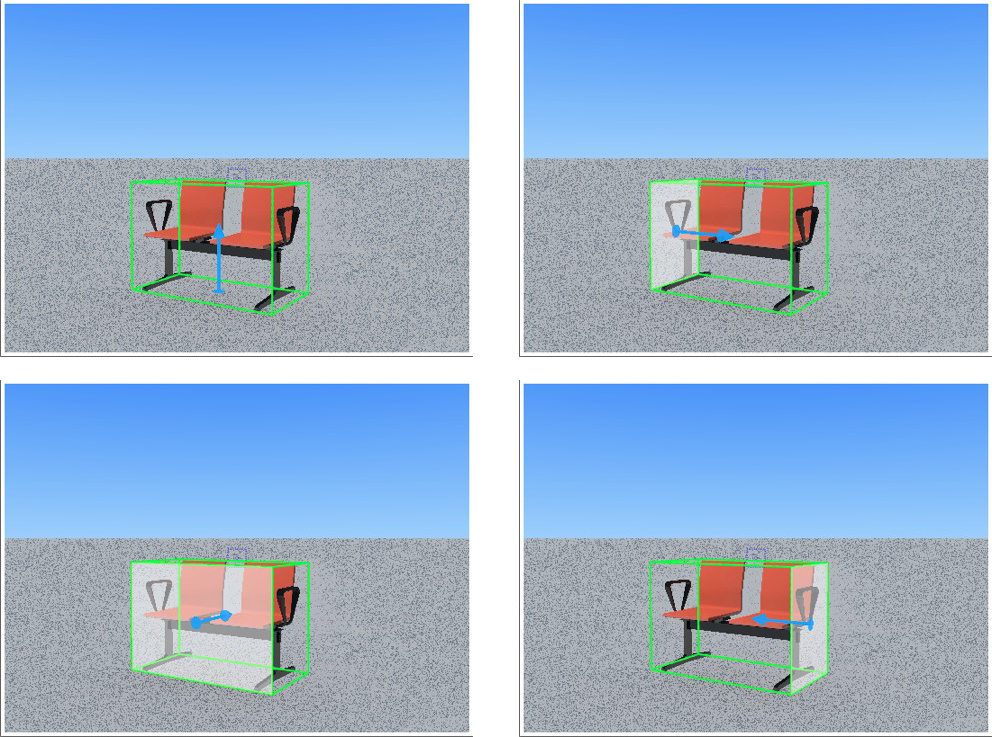
By default, the object will therefore be set in a scene perpendicular to the support.
Resets the normal vector when the file was saved previously.
Clicking on the check button sets the new position of the object according to the new position of its perpendicular angle. Then validate.
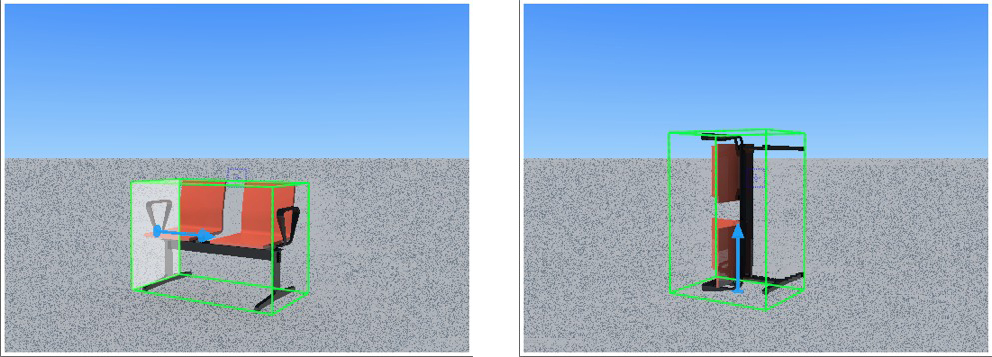
Changes will only be taken into account if the file is saved.
NB: Once the dialog is closed you need to save the file in order to keep the changes.
NB: If the scene already contains an object, the command is unavailable.
|
Artlantis User Guide:Scene Information and Editing |
|
© 2016 Abvent www.artlantis.com |