 Artlantis Media Converter
Artlantis Media Converter
 Artlantis Media Converter
Artlantis Media ConverterOld Media can still be used with Artlantis by dragging and dropping directly from the hard drive to the Artlantis Preview window. However, these Media are no longer editable. You need to convert them to the new file formats. Older Media Shaders (.xsh) and objects (.aof) cannot be displayed in the Artlantis Catalog.
To use these Media, convert them to Artlantis 5 new file formats - Shaders: atls and Objects: atlo
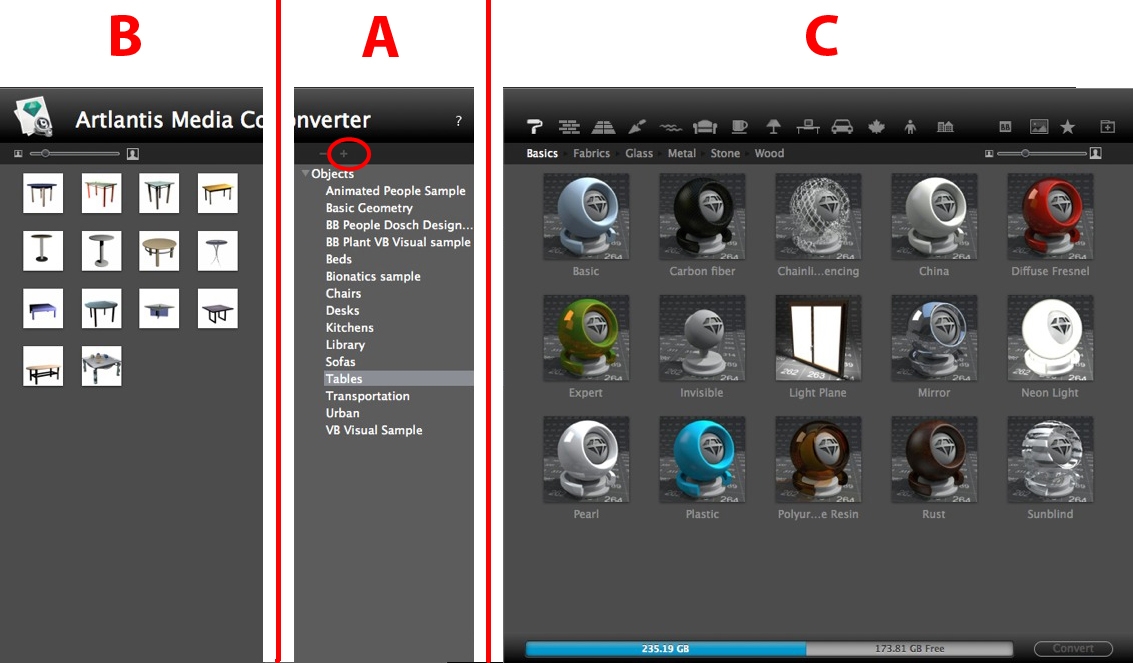
Display the hierarchy of any Media catalogs from version 4 or earlier*.
The + button allows you to load a folder. Clicking on the name of a Media catalog displays the content (thumbnails) in zone B.
You can select the name of a catalog and drag and drop it into zone C.
Displays the thumbnails of Media folder from version 4 or earlier* selected in the list. You can drag and drop one or more Media into zone C.
 NB: *Older Shaders, in .ash file format, are not supported by the converter.
NB: *Older Shaders, in .ash file format, are not supported by the converter.
Displays Artlantis' current Media catalog.
The toolbar displays the content by thumbnail and the names of Media contained in the current Artlantis Catalogs.
The Media waiting to be converted are displayed underscored in yellow. Clicking on the Convert button converts them. When the operation is completed, the Media are ready to use in the Artlantis Catalog.
Where a Media is underscored in red, it means that one or more elements are missing. Right click on the preview, then choose Resolve Error. A dialog box pops up asking you to search for the missing elements.
 NB: A Media must be fully complete before it can be converted; otherwise, the conversion will be aborted.
NB: A Media must be fully complete before it can be converted; otherwise, the conversion will be aborted.
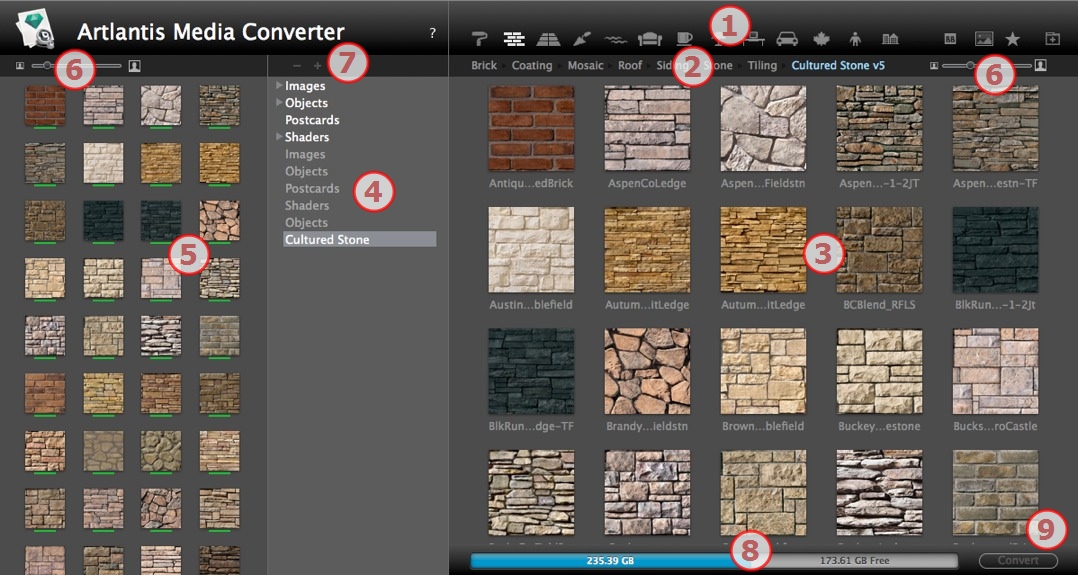
Media category.
Media subcategories of a category.
Preview of media to convert.
Lists the media for potential conversion.
Displays the current Media catalog.
These are the current Media displayed in the Artlantis catalog. A thumbnail underscored in yellow means that the Media will not be available until you click on the Convert button.
If the thumbnail of a Media is underscored in yellow, it means that the Media is ready to be converted (it turns to green once converted)
Resize the preview of the Media
Add a folder of Media to be converted
Hard drive info: used memory shown in blue, free space available shown in grey.
Convert button
Conversion can be done on a single, a selection or a folder of Media.
The Artlantis Media Converter is located in the Artlantis installed folder.
![]()
Example 1 - conversion of a folder of Media:
Example 2 - conversion a single Media:
 NB: A yellow stroke underneath the thumbnail shows that the Media is ready to be converted; when the Media is converted, the stroke turns to green.
NB: A yellow stroke underneath the thumbnail shows that the Media is ready to be converted; when the Media is converted, the stroke turns to green.
Once converted, the Media are displayed in the Artlantis Catalog.
Where can you save the converted Media?
They can be saved in the current Media Catalog:
C:/Users/Public/Public Document/Abvent/Artlantis/Media
Or in any other place on the hard drive.
|
Artlantis User Guide:Artlantis Media Converter |
|
© 2013 Abvent www.artlantis.com |